How To: Use analytics codes to label columns in the data table
1 See the Analytics Code for the question in the wizard below "WHICH_PLATFORM".
The codes for the responses appear to the right of each response option.
 2 The Analytics Code for the question becomes the column header for that question in the data table.
2 The Analytics Code for the question becomes the column header for that question in the data table.

3 Response codes can show up in the data table instead of the value under the question header.
When downloading the Flat Data File choose "Codes" Instead of "Value" in the Display Wizard.
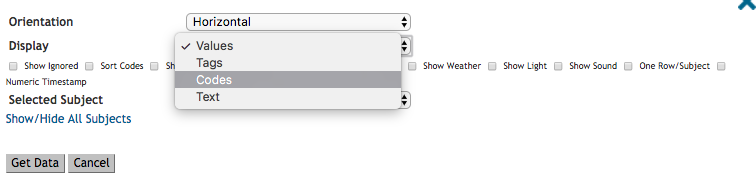

Compare the responses in this data table with the earlier one; this one shows the codes instead of values.
4 Important
- Each Analytics Code within a survey must be unique.
- Any survey element which shows up as a column header in the Flat Data File should be unique. This includes Forms, Sections, and Questions. In cases where a question's answers provide the column header (such as Multiple Selection, Slider and Matrix Questions), these answers should also be unique. See note below.
- If you have duplicate Analytics Codes within a survey, then one will overwrite the other in the data table. This could cause the survey to stall in the app as well as other issues.
- Each Analytics Code must be typed in CAPITAL_LETTERS with no spaces.
- An Analytics Code can contain capital letters, underscores, and numeric digits. They can contain no other special characters.
- Correct: MOOD_Q_1
- Incorrect: 1_Q_Mood, 1-Q-Mood
- The Analytics Code can't be comprised of only numeric digits.
- Analytics Codes have a character limit of 40 characters. More than 40 characters may break survey uploads.
- If you try to create an Analytics Code which is longer than 40 characters, it will automatically truncate.
5 Note: Unlike all other question types, in Multiple Selection, Matrix and Slider questions each response option creates it's own column in the data table. The response codes should be titled in a way that indicates which question the response is related to. Therefore when using the "Copy Answers From" feature in the question editor be sure to update the response codes. 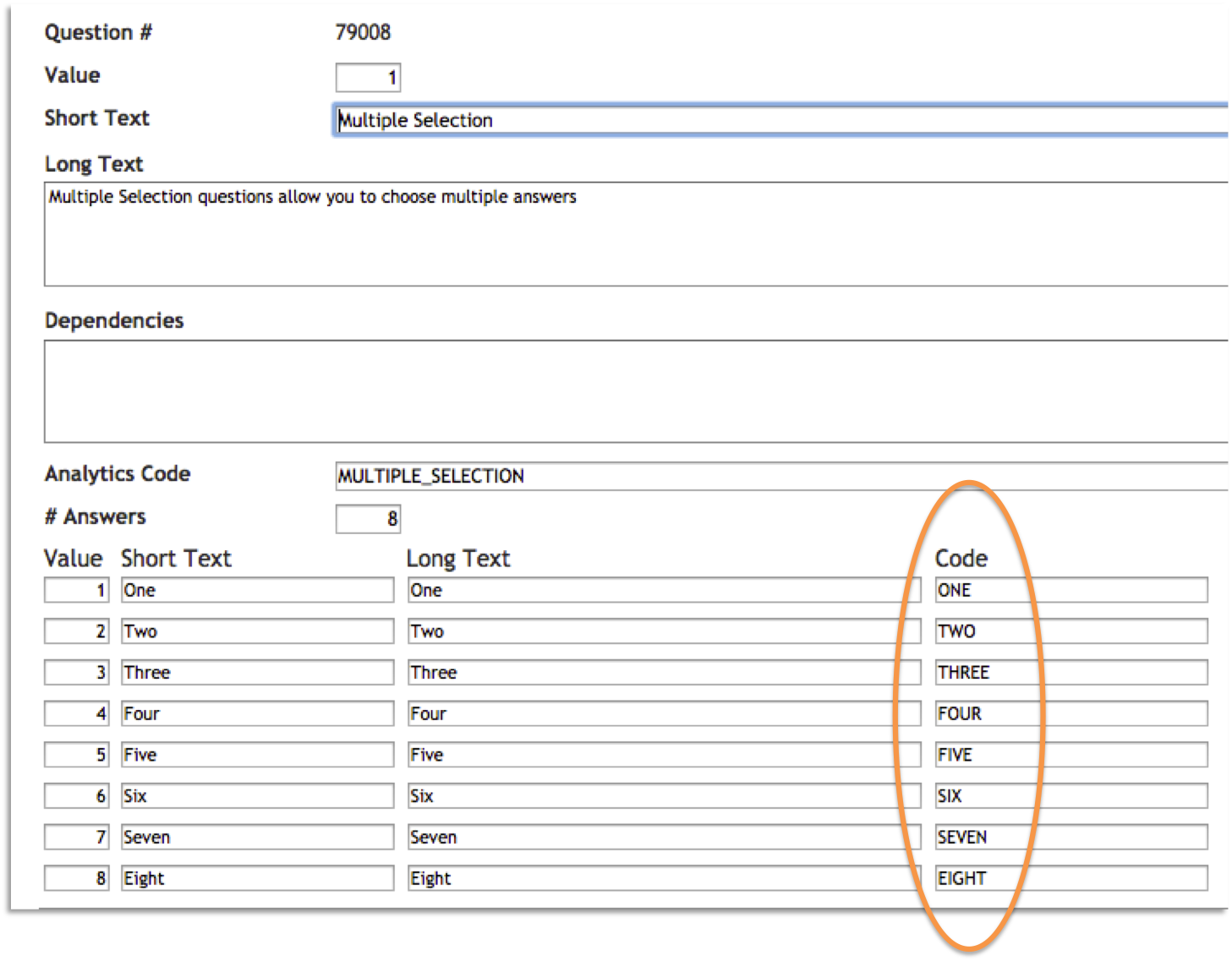
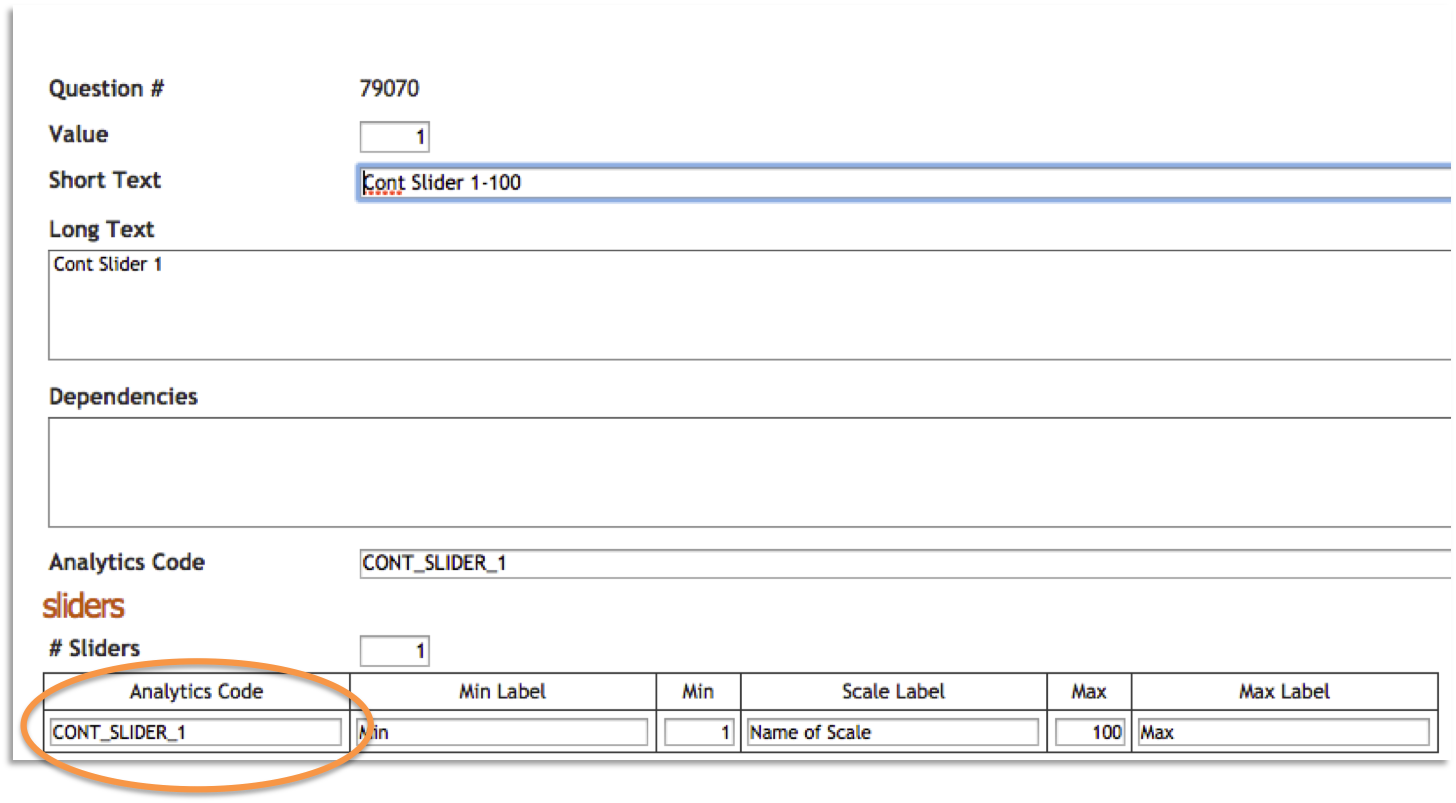
Copyright ©️ 2021 ilumivu, inc. All Rights Reserved
