About: Single and Multiple Selection Questions
Single Selection Allows for once choice to be selected from the list of possible responses.
TIP Use single selection questions to present a message. Create only one answer choice such as "ok".


Question Editing Wizard
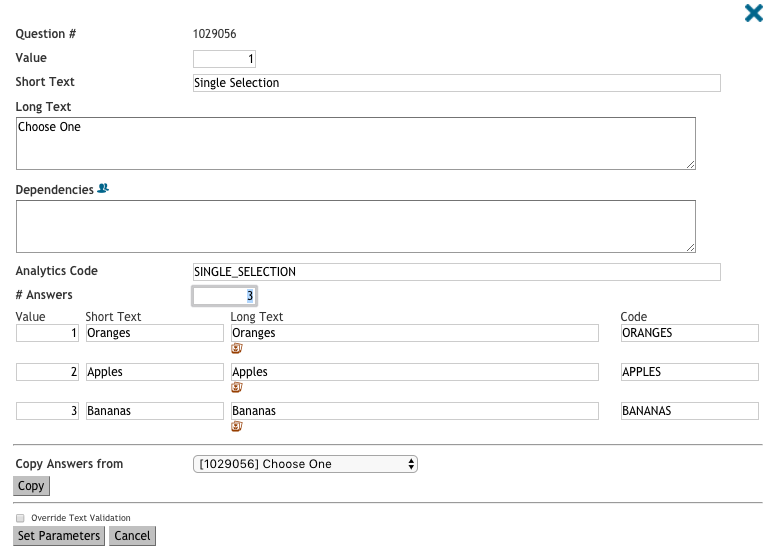
Multiple Selection Allows for any number of choices to be selected from the list of possible responses.
The Question Editing Wizard looks the same as Single Selection.

In a Multiple Selection question, you can assign the analytics code "NONE" (without quotes) to one of the responses. This special designation ensures the following behavior:
- When a participant selects the response with the "NONE" analytics code, all other selected answers will be automatically deselected.
- If the "NONE" response is selected and the participant then chooses another response, the "NONE" response will be deselected automatically.
This ensures that the "NONE" option functions as an exclusive selection while still allowing participants to choose other responses if needed.

1 Select the Question Type 
2 Use the # Answers box to define the number of possible response options. Up to 100 response options may be created. To change the number of responses in the # Answers box press TAB to avoid deleting any response options already entered.
3 Type the response options into the "Short Text", "Long Text" and "Codes" boxes. The long text appears in the app and the codes can appear in the data table. Codes must always be written in all capital letters with no spaces. By default the data table will show the Value of each answer, so be sure the value for each response option is unique. Click here to learn how to use images as response options.
4 Some questions may have the same or similar response options. At the bottom of the editing wizard you can select a question to copy answers from, this will populate all the fields for you to save time.
5 When downloading the data table, only answers that have been selected will show up as columns relating to responses to multiple selection questions. That is; if no participant has selected an answer the variable will not appear. In order to make the data table present each variable despite whether participants have selected it, respond to the survey from a test account you've created and select each response option. Make a note of this account ID and disregard it when interpreting the data.
Copyright ©️ 2021 ilumivu, inc. All Rights Reserved

