mEMA App Icon Guide
Click here for more details about the terms used in mEMA.

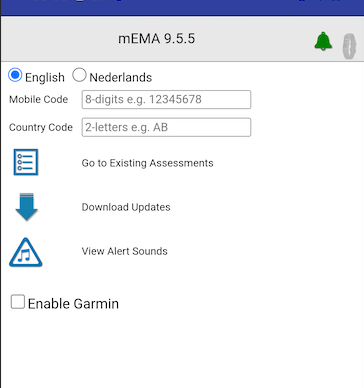
iPhone launch screen appears on left (or top). Android launch screen appears on right (or bottom).
This screen will appear if the app has been opened for the first time, or after the app has been closed and re-opened.
 | Mobile Code Enter the participant's unique mobile code here. Note: Using a different mobile code on a device will delete from the device all response data associated with previous mobile code. To begin using a new code on a device, enter 0000 and press download before entering the new code. |
 | URL The URL is automatically correct. This does not need to be changed. |
 | Existing Surveys Opens the My Assessments screen as-is. |
 | Download New Assessments Updates survey assignment information. Note: Strong wi-fi connection is necessary. |
Home Screen

 | Assigned Surveys View assigned surveys |
 | Mobile Codes Change mobile code and update data |
  | Upload or Synchronize Synchronizes all participant data
|
My Assessments Screen

 | Survey Assignments Shows schedule of survey assignments If "see all instances" is checked in the User Settings of the participant's Configure Parameters window, this icon will show all open, upcoming and past survey assignments and instances. If "see all instances" is not checked it will show: --Any open instances (uncompleted surveys still within the open window) --User-initiated and "Ad-Hoc" instances (as with on-demand schedules) -- It will not show upcoming or past assignments Note: If participant reports attempting to access their survey and they see the screen below, it means that they have tapped on either the Survey Assignments icon, or the survey title, and there was no schedule. They must tap on one of the two icons listed below to take a survey.
|
 | Plus Survey is available on-demand |
 | Active Survey window is open and awaiting response. This icon is used for alert surveys such as momentary, repeating, and scheduled assignments. |

 | Download Download new assessments |
 | Upload New Upload all new data and survey responses |
 | Upload All Upload all data and responses stored on device including previously uploaded information. |
 Return to Home Screen
Return to Home Screen

